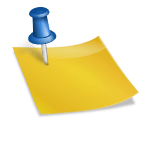Publishing a book on Amazon Kindle Direct Publishing (KDP) is an exciting milestone for any author. However, ensuring your book gets the visibility it deserves requires more than just great content; it involves optimizing your book listing. Thankfully, KDP offers a suite of tools to help you enhance your book’s discoverability and appeal. In this blog post, we’ll walk you through the process of using these tools to optimize your book listings effectively.
Step 1: Create a Compelling Book Title and Subtitle
Your book title and subtitle are the first things potential readers will see. They need to be both engaging and descriptive.
Tips:
- Use Relevant Keywords: Incorporate keywords that potential readers might use when searching for books in your genre.
- Be Descriptive: Make sure your title and subtitle clearly convey the book’s content and value.
Example:
- Title: “Mastering the Art of French Cooking”
- Subtitle: “A Step-by-Step Guide to Authentic French Cuisine”
- Step 2: Craft an Engaging Book Description
Your book description is your primary sales pitch. It’s your chance to hook readers and convince them to purchase your book.
How to Use KDP’s Book Description Editor:
- Log into your KDP account.
- Navigate to your Bookshelf and select the book you want to edit.
- Scroll down to the “Description” section and click “Edit”.
- Use HTML tags to format your description.
Tips:
Start with a Hook: Grab the reader’s attention from the first sentence.
- Highlight Key Features: Mention unique aspects, benefits, or the main plot.
- Include a Call-to-Action: Encourage readers to buy your book, read a sample, or leave a review.
Example:
vb net
Copy code
<b>Discover the Secrets of French Cuisine!</b><br><br>
In “Mastering the Art of French Cooking”, you’ll embark on a culinary journey through the heart of France. This step-by-step guide provides detailed recipes and techniques to create authentic French dishes. Whether you’re a novice cook or a seasoned chef, this book will inspire you to bring the flavors of France into your kitchen.<br><br>
<b>Order your copy today and start cooking like a pro!</b>
Step 3: Choose the Right Categories and Keywords
Selecting the right categories and keywords is crucial for your book’s visibility.
How to Select Categories:
In your KDP Bookshelf, go to the book you want to edit and click “Edit eBook Details”.
Scroll down to the “Categories” section and select up to two categories that best fit your book.
How to Choose Keywords:
- Identify Keywords: Think of words and phrases readers might use to search for books like yours.
- Enter Keywords: You can enter up to seven keywords or short phrases in the “Keywords” section.
Tips:
- Be Specific: Use niche keywords to target a more specific audience.
- Use Amazon’s Auto-Suggestions: Start typing in the search bar on Amazon to see what suggestions come up.
Example:
- Categories: Cooking, Food & Wine > Regional & International > European > French
- Keywords: French cooking, French recipes, authentic French cuisine
Step 4: Design an Eye-Catching Cover
Your book cover is often the deciding factor in whether someone clicks on your book.
How to Use KDP’s Cover Creator:
- In your KDP Bookshelf, select the book and click “Edit eBook Cover”.
- Choose “Cover Creator” to use Amazon’s tool.
- Select a Template: Browse through available templates and choose one that fits your book.
- Customize: Upload images, adjust colors, and add text to make your cover stand out.
Tips:
- High-Quality Images: Ensure your images are high resolution.
- Readable Text: Make sure the title and author name are easily readable, even in thumbnail size.
- Genre-Appropriate Design: Match the cover design to the genre and tone of your book.
Step 5: Use the Look Inside Feature
- The “Look Inside” feature allows readers to preview a portion of your book before purchasing.
- How to Enable “Look Inside”:
- Upload your manuscript in a supported format (e.g., DOC, DOCX, HTML).
- Preview the Book using KDP’s online previewer to ensure the formatting looks good.
- Publish: Once your book is published, the “Look Inside” feature will automatically be enabled.
Tips:
- Hook Readers Early: Make sure the first few pages are engaging and polished.
- Include a Table of Contents: This helps readers see what to expect from your book.
Step 6: Set the Right Price
Pricing your book correctly can significantly impact its sales.
How to Set Your Price:
- In your KDP Bookshelf, click “Edit Pricing”.
- Choose Your Royalty Plan: 35% or 70%.
- Set Your Price: Based on the royalty plan and your target audience.
Tips:
- Research Competitors: Look at similar books in your genre to see their pricing.
- Consider Promotions: Use Kindle Countdown Deals or Free Book Promotions to boost visibility.
Optimizing your book listing on KDP involves several key steps: creating a compelling title and description, choosing the right categories and keywords, designing an attractive cover, using the “Look Inside” feature, and setting the right price. By utilizing the tools and features offered by KDP, you can enhance your book’s discoverability and increase your chances of success.